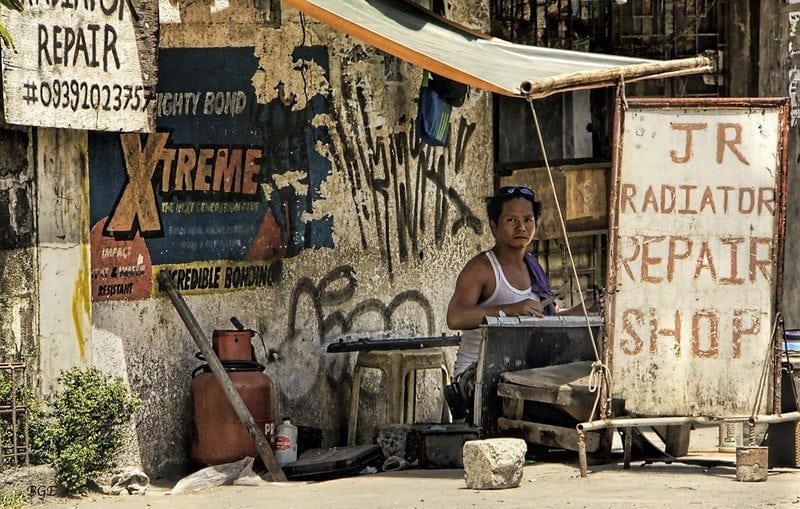It might be the most common problem after a WordPress update. Your website isn’t working anymore. Has this ever happened to you?
I have had it happen to me several times. After a plugin update, the website was a little ‘odd’. Suddenly there were problems with the sidebar, or there was a weird html code of the website or the slider was twitching.
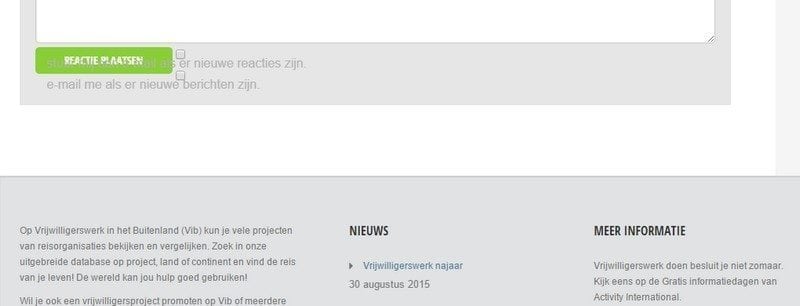
In the worst case, you will get the white screen of death. Your website is no longer visible at all and there is only a white screen.
Also on WPjournalist there was a similar comment from Lana who wrote:
I have a problem. The entire layout of my website is displayed in a slim strip on the left side on the screen of my mobile phone. I chose a responsive theme especially to prevent this. The website is displayed correctly on a tablet. So what am I doing wrong? As starting entrepreneur I don’t have the budget to have someone build my website.
Oh no. The website isn’t working correctly. Frustration! You don’t know where the problem lies. Now what?
It is an awkward feeling. There is something wrong with your website, but you are powerless. Because you don’t know what’s wrong. And you are not a core developer who can dive into the code to find out what is going wrong.
Reason enough for me to get into this. Because how do you solve this problem and who can you possibly turn to when your website isn’t working correctly after an uddate.
The great (and comforting) thing is that you can often solve the problem. In the many times it happened to me, I managed to get the website up and running again every time.
How can you prevent that your website crashes (a little) and who can I turn to for help? I will give you seven tips.
1. Backup with provider, backup on your pc, backup in the cloud
The first and most important tip I can give you is to have a good backup. Anytime something goes wrong with an update, you can always reset the old version of the website.
This can be done in several ways.
Often the providers give the option to make backups of your website. So definitely choose a provider who offers this, and often for free.
Aside from that, it is also wise to make backups yourself. There are a lot of different plugins that can do this, like BackWPup and UpdraftPlus or a paid plugin by Vaultpress. With these plugins you can download a backup onto your computer.
These backups can also often be downloaded to an online facility like Google DRive or Dropbox. You can often set this to automatic.
2. WordPress > theme > plugins
When you start updating it is wise to do this with discretion. It is recommended to first update WordPress and the theme and plugins afterwards.
When WordPress has an important update, you will see that often a few days later the theme creators will also come with an update. And after that, sometimes after a few weeks, you will see that the plugin creators also have an update for their plugin.
Check after every update if there is something wrong with your website. If this is the case, then you will know when it happened after updating which plugin.
It can happen that you install a plugin which causes a conflict with the website. A solution could be to remove the plugin and then install it again. If the problem still occurs then it’s not the update that is the problem, but the plugin just doens’t work well with your theme.
3. Awesome theme support
The best tip I can give you on reliable themes is that you buy a theme with great support.
Whenever something goes wrong with an update, you can approach the theme’s creators to ask what the problem could be.
Zij kennen het theme van binnen en buiten en weten vaak een oplossing.
Vaak hebben de gratis themes van WordPress geen ondersteuning. Een gemiddeld premium theme, waarvoor je moet betalen, kost vaak tussen de 50 en 60 euro. Het is echt aan te raden om hierin te investeren, het voorkomt namelijk veel frustratie. Hier een paar voorbeelden van waar je op moet letten bij een website theme.
They know the theme inside and out and often have a solution.
Often the free WordPress themes have no support. An average premium theme, which you need to pay for, often costs between 50 and 60 Euros. It is absolutely recommended to invest in this because it can prevent a lot of frustration. Here a few examples of what to look out for with a website theme.
4. WordPress forums
If you don’t have a budget for technical support or chose to go with a free theme, then you can turn to one of the WordPress forums.
The most important one is WordPress’s own forum. From problems on installation to the ‘How to’ questions: all questions have been asked.
With the search function you can also look for identical problems. This is a forum with a huge amount of knowledge, because it’s often core developers who look around here and are often very prepared to help you out.
5. Put your website up with a good support club
You can enter into a support and maintenance subscription with a club like WP Curve. For a set amount every month they take over maintenance and managing your website so you no longer have to do this yourself.
WP Curve also gives the option to fix small bugs (errors) in your website after an update and they help you to optimize your website. A great feeling!
There is also a Dutch site where you can go to with problems: WP helpdesk.
6. Look up: ‘website is not working’
Google it! Yes, you can find everything on the internet. I also often look for an answer to a problem on the internet. One of the largest FAQ is Stackexchange, a website about WordPress development. It is a reasonably specialized website.
ANOTHER TIP: Youtube is also a valuable source to search in. In the tutorials you can see exactly how it works or where the problem lies.
7. Indian freelancer
Instead of hiring an expensive website agency you could consider to ask a freelancer to look at the problem.
But where can you find them? I have a great address for you.
There is a special job website on Envato Studio (part of Themeforest) where you can hire a developer to make changes to your website. These developers are often a lot cheaper because they are from India or another country with low salaries. Can you trust these developers? There are reviews left by other users and of course Envato checks if they do their work properly. So this is often ok.
BONUS TIP
Fortunately, WordPress itself realizes that things can go wrong with the cms. Since version 5.2 they have added a new component to WordPress: in the navigation bar on the left, under ‘tools’ there is a new tab, ‘site diagnosis’.
Here you can see how healthy your website is and if there are any problems. This function helps you to recognize errors in configuration problems. Although it mainly provides general information, it does give you a good indication of the direction in which you need to look for it.
With the site diagnosis, you can see what errors there are on your website, but it also indicates improvements, such as removing inactive plugins. There has been another safety improvement since version 5.2. A built-in function recognizes when a plugin or theme causes a fatal error on your site.
You will then be notified with this automatic e-mail. Often the e-mail indicates the problem, for example, an error with an updated plugin. If you can’t reach your site because of the problem, the so-called white screen of death, WordPress offers a special ‘recovery mode’.
This allows you to safely log in to your dashboard to investigate the problem in more detail. Please note that this link expires after 1 day. A new link will then be sent to you when the problem occurs again.
Conclusion
Let me say this: WordPress has a lot of benefits compared to other cms’s. But because it is under constant development, there are also quite some updates for WordPress, the themes and plugins.
Every month an average website needs between 10 and 15 updates, depending on how many you have installed. And something can always go wrong here.
I hope the list above with ‘My website isn’t working’ tips will help you to solve most of the problems with WordPress. And this can often easily be done by asking someone for help.
Are you also having problems with WordPress? Leave a comment below and perhaps I can help you.
Don’t forget to share this article with your friends who also work with WordPress.