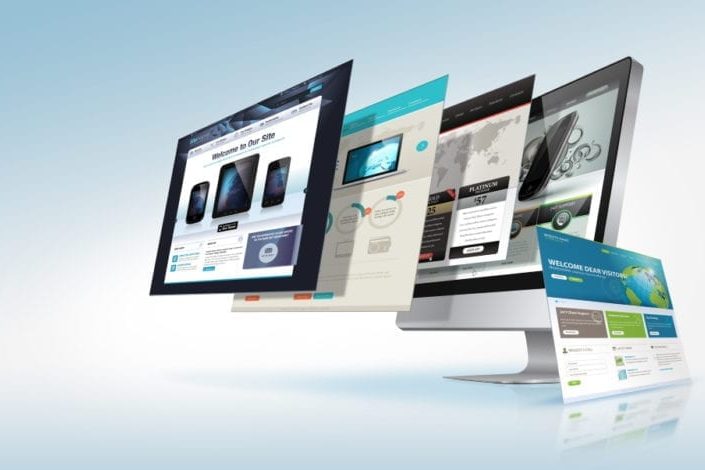Privacy is becoming more and more important when running a website. The European Union has determined that any website that collects information about its visitors must give a cookie notification of this.
If you, for example, keep track of your website statistics via Google Analytics, you are already collecting data. Or if you have an online store and people order from your website, then contact information is also collected. And so you will need a cookie notification. WordPress itself also uses cookies to determine the authentication of the person who logs in to your website.
In this article, we will tell you how to place a cookie notification in your WordPress website.
Cookie notification on a WordPress website
There are several plugins to be found in the WordPress catalogue. One of the most commonly used is the Notice by dFactory, with more than half a million downloads. Another plugin is the Cookie Consent plugin. And of course there are more, but these are the best and most widely used.
The plugins have various functions:
- They can display a notification at the top or bottom of the screen;
- You configure a ‘close’ button or just a cross;
- You can only display a notification on the front page.
First, you download the plugin to your website.
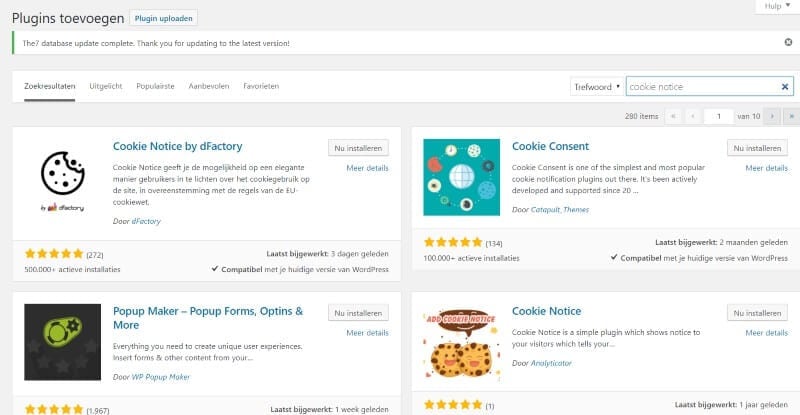
After you have activated the plugin, you will go in your cms to Settings > Cookie Notice. You will then see all the settings of the plugin and you can adjust all kinds of things here.
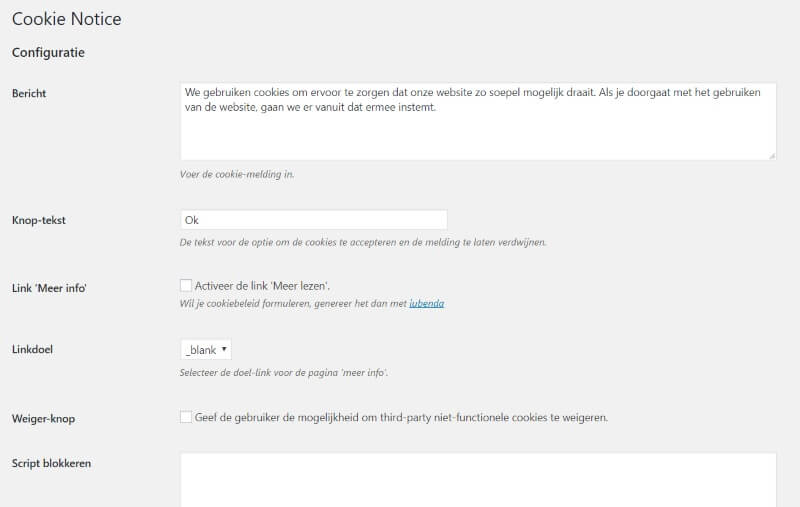
Actually, you don’t really have to do that much more. You can see, for example, that there is already a standard text in English with the message:
We use cookies to ensure that our website runs as smoothly as possible. If you continue to use the website, we will assume that you consent.
You can, of course, adjust it depending on the type of cookies you have on your website.
If for example, you have a separate page with additional information about the type of cookies, you can refer to this by selecting ‘Link More Info’. There will then be a drop-down menu where you can enter the URL to that other page. You can also configure whether to open that page in a separate browser field.
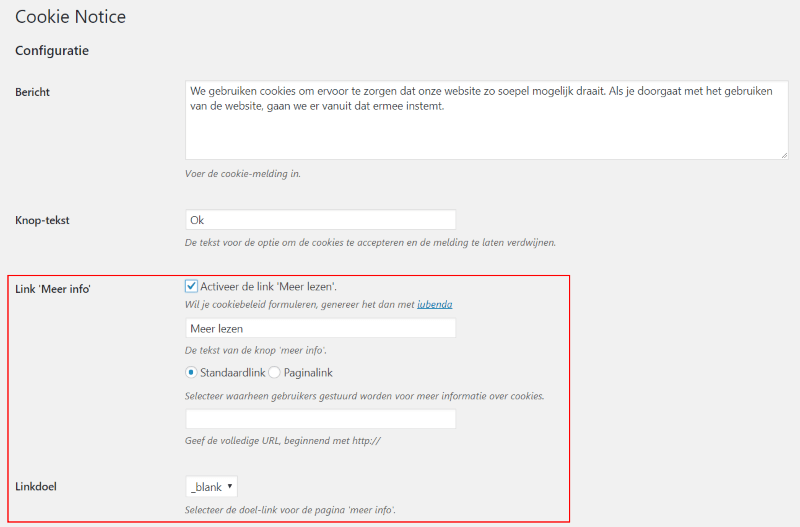
Notification on website
Now that the plugin is active, we will go to the website to see if the notification appears.
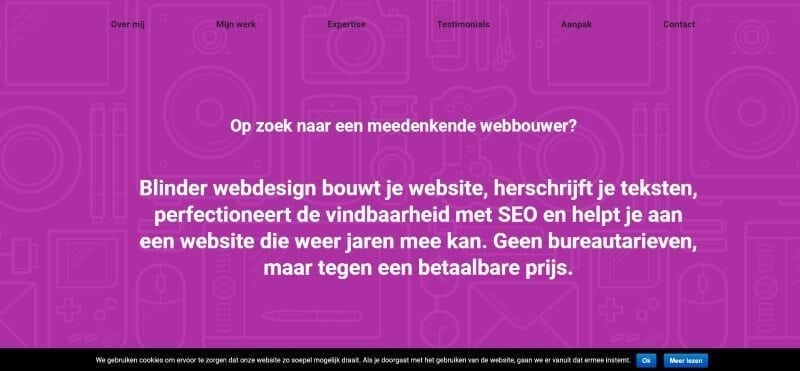
You can see that the notification appears at the bottom of the page, including the referral page. Of course, you will have to create that separate page yourself and add additional information about the data you collect on your website.
Conclusion
So that was it. That was not difficult at all, wasn’t it? You can easily install and activate it yourself. Personally, I find the notifications of cookies on a website very irritating, because you have to click something away each time before you can view the site. But the government has determined this and you will not get around it.