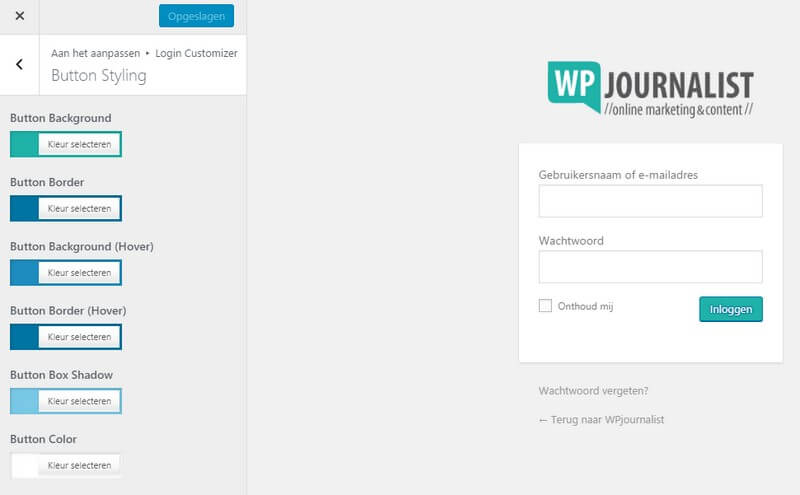I log in to WordPress a few times a day.
I have multiple websites and I often want to change something about a website, add an article or update a plugin.
You can reach a WordPress website through the following URL:
yourdomainname.nl/wp-admin/
or:
yourdomainname.nl/wp-login/
Then you will see the following on your computer:
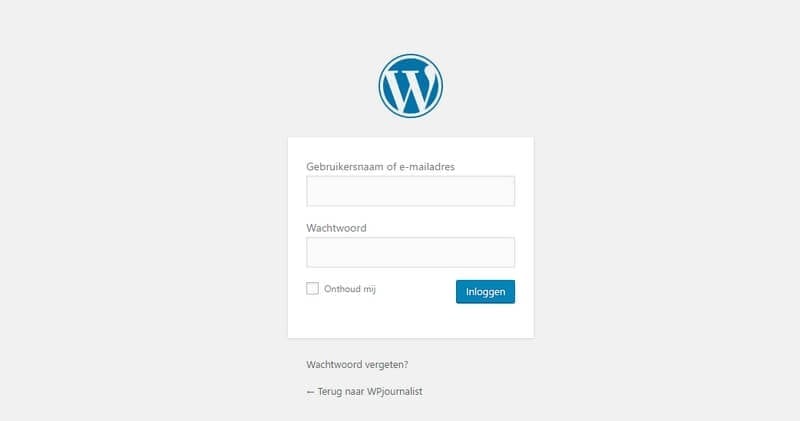
This is the official WordPress login screen and you need to fill out the following:
- your username
- your password
After filling these out and pressing the button ‘login’, you will be sent to the WordPress content management system.
Now you can go to work 🙂
Forgot password
You can also see a link at the bottom with ‘forgot password?’.
You click this when you have lost your password or if you have forgotten it.
Then you can fill out your username or email address. You will receive a link through email with which you can create a new password.
And hey!
Make sure you choose a difficult password. More than ten characters, containing letters, numbers, characters (like $ or &) and use both capital and regular letters.
Two Factor authentication
Basically everyone has access to the WordPress website login screen.
Also your website!
It often happens that hackers try to hack into your website through the login screen.
Take a look at how often they try to hack WPjournalist:
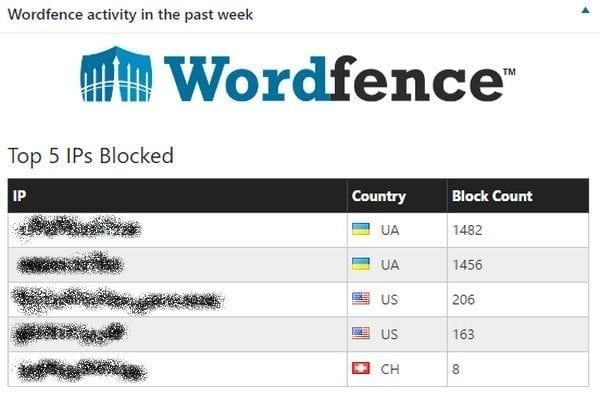
That was one annoying Ukrainian…
You can make it extra hard for malicious types by using the so called two factor authentication.
Literally translated it means you can login with two steps. There are various plugins to apply the two factor authentication. One of them is by installing the Captcha WordPress plugin.
This plugin is mainly meant for stopping so called bots. Bots can login automatically, so they can do more attempts, than you would be able to manually.
A second plugin which you can use for two step authentication is the Rublon plugin.
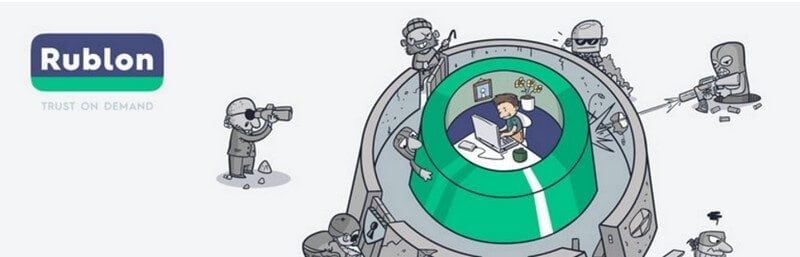
This one works a little different.
After filing out your username and password, you go to the next screen where you need to scan a QR-code with your smartphone.
Then you can add the device, on which you are working, to the trusted devices. The next time you login, you can skip this step from your own laptop or computer.
Rublon will ensure extra security. Even if someone finds out your username and password, this person still can’t login because they are logging in from another device.
Hide login on WordPress
There is also an option to hide the login to WordPress from hackers. Not everyone likes the idea of others having access to your website login page.
There are plugins with which you can easily and securely change your WordPress website login-address to any other address.
You can do this with for example: Rename wp-login
This way you can prevent attacks on your WordPress website login page. Malicious types now don’t know the address to your login page, which makes it a lot harder to gain access.
Another plugin you can use for this is WPS Hide login.
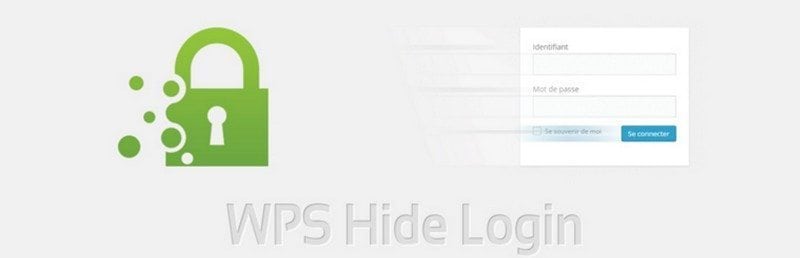
Personalize WordPress login page
When you get to the login page, you will see a standard screen with the WordPress logo at the top.
But did you know that you can adjust your login page to your own wishes? For example exchanging the WordPress logo with your own logo.
When you for example have a subscription website, where your customers can login, it looks more professional and recognizable when they see your logo and colours.
You can use the Custom Login Page Customizer plugin to personalize your login page.
Then you get this screen:
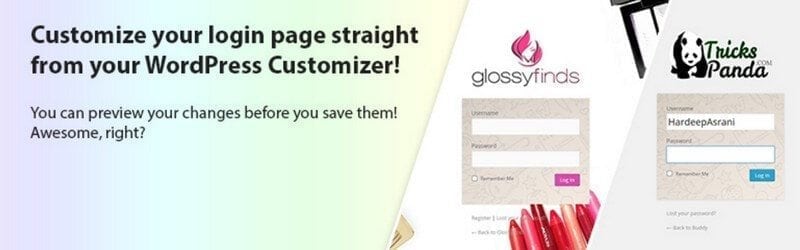
After installation you go to ‘Display > Login Customizer and then you click on ‘start customizing’.
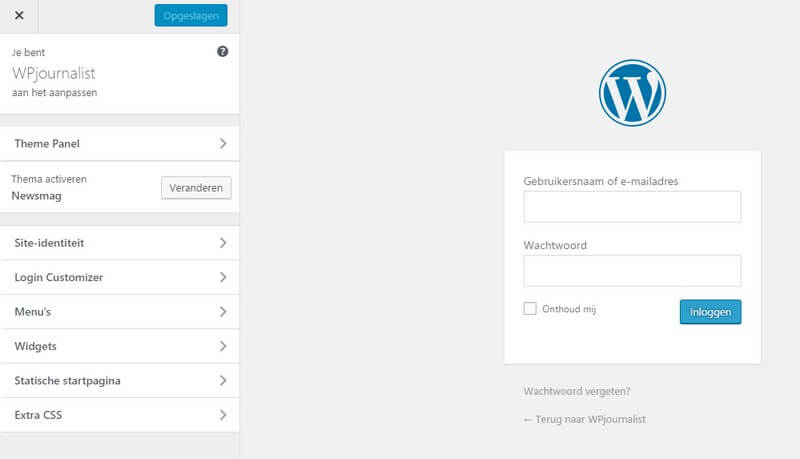
On the left side you will see ‘Login Customizer’. You click on it and then on the left side you will see what you can adjust. I will show you how to adjust the logo.
Click on ‘Logo’ and then you can add your own logo which you have on your computer or in your media library.
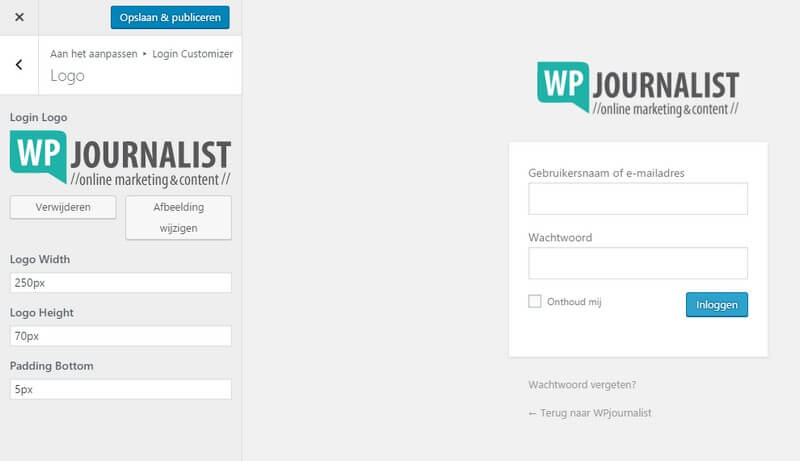
Make sure that you set up the correct width and height. It is also better to use a transparent logo on the login page. Often these logos come with the .png file extension.
More changes login page
With the Custom Login Page Customizer you can change other things:
text colours, background colours or -images;
colour of the login button;
width and height of the login form edges.
I have for example changed the ‘login’ button
Conclusion
Logging on to WordPress is always a special moment. You will get access to the ‘heart’ of your website to make all kinds of changes.
But make sure that you always login safely and also take measures when your website is often attacked.
To do this there are, as you have read above, great solutions.