Have you ever heard of the WordPress white screen of death?
I recently came across this with a client. He was at his wits end.
Your website is no longer visible. No, you only see a completely white page.
And even worse: you can no longer login to the WordPress website.
And you have no idea where the problem lies.
It is the fear of many website owners.
There are different varieties of the white screen of death. You could have a white screen for all of your pages, but you can still log in. Or the white screen can only be seen on certain pages.
But rest assured, there are different ways to solve this problem.
WordPress white screen of death
Let’s go through the most important solutions. You can basically execute these yourself, but you do need to know something about up- and downloading through ftp.
Obviously you first need to make a backup of the website.
Deactivate all plugins
It could be that a plugin isn’t functioning right after an update. What you could do is deactive the plugins piece by piece. This way you can find out which plugin is no longer working correctly.
If you no longer have access to the cms, then you can approach the website through ftp.
If you don’t know how this works, then you can take a look at this video:
If you have access through ftp, it goes likes this:
First you can rename the ‘plugins’ directory, for example ‘plugins_old’.
If the white screen disappears, you will know this is the problem.
Then you rename the plugin directory to ‘plugins’ and you go through every plugin to discover where the error has occurred.
Here you can also rename every plugin directory by adding ‘_old’.
Deactivate theme
The problem could also lie with the theme of the website. Try to deactivate the current theme you are using for your website.
Then you can activate another theme, for example the Twenty seventeen theme it comes with standardly.
If you don’t have access to the cms, you can approach the website through ftp. You go to the file where the themes are located, often /wp-content/themes/ and you then remove the theme you are using.
It is advisable to first download a copy of this theme file to your computer.
Then WordPress will automatically switch to another theme.
Increase PHP memory limit
A memory shortage is one of the most heard of causes of a WordPress white screen of death. You then don’t have enough memory limit to run your website.
But you can increase the memory limit. You do need some knowledge about programming and you need to reach the website through ftp.
In the root of your website there is a file: wp-config.php. In this file you need to add the following code on a new line:
define('WP_MEMORY_LIMIT', '128M');This way you can enlarge the memory limit to 128 or like the example, to 128MB. If this doesn’t work, you can also contact your hosting party. Ask them to enlarge it even further, possibly to 256MB or even 512MB.
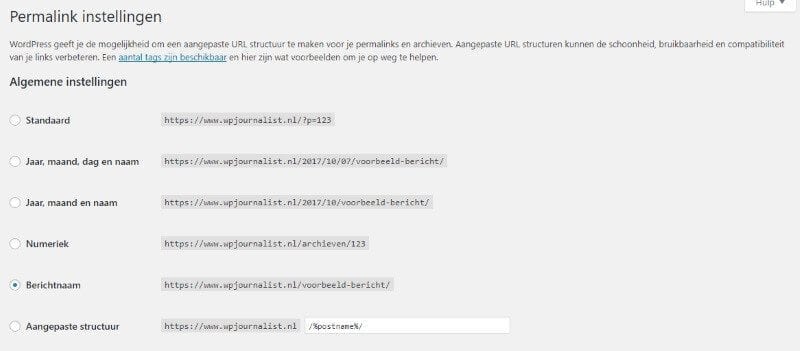
Updating permalinks
What also sometimes works, is updating the permalinks. You can find these permalinks by going to:
Settings > permalinks.
Then you click on ‘save changes’ and then you check if the website is accessible again.
Emptying the cache
Often you use a cache plugin like W3 Total Cache or WP Super Cache. Maybe the problem is here and by emptying the cache, the problem could also be solved.
If this doesn’t work, you could possibly delete the entire plugin.
Debug modus
You can also try to enable the WordPress debug mode. This you can also do in the wp-config.php file. You change the following:
define( 'WP_DEBUG', false);becomes:
define( 'WP_DEBUG', true);To find out where the error has occurred, you can also add the following line, just above it:
error_reporting(E_ALL); ini_set('display_errors', 1);
The white screen will then, when you access the page again, show errors and other notifications. This is also possibly a way to find out the cause.
Reinstalling WordPress
If this also doesn’t work, you can try to install WordPress again. Then you replace the files ‘wp-admin’ and ‘wp-includes’ on your website with the newer version.
Safetype improvement
Luckaly, there has been a safety improvement since version 5.2. A built-in function recognizes when a plugin or theme causes a fatal error on your site.
You will then be notified with this automatic e-mail. Often the e-mail indicates the problem, for example, an error with an updated plugin. If you can’t reach your site because of the problem, the so-called white screen of death, WordPress offers a special ‘recovery mode’.
This allows you to safely log in to your dashboard to investigate the problem in more detail. Please note that this link expires after 1 day. A new link will then be sent to you when the problem occurs again.
Conclusion
The WordPress white screen of death sounds kind of ominous, but there are various options to fix this.
Try one of the above mentioned solutions and perhaps it will result in your website running perfectly again.
If you really can’t solve it, then you could consider to let a specialized company do it. A good and trusted party is WP Fixit, which can fix all kinds of website problems.
They can often find the cause.




