Do you want to get the most out of your WordPress website?
Then it’s important that you continuously innovate with your website. By trying out new plugins to add more functionalities, for example.
But before you install and activate the plugin, you want to know if the plugin works. And if it does not have an adverse effect on your website.
The best way to find it out is to set up a test website. On this test site, you can try out or test the new plugins until the website works properly.
There is a plugin, WP Staging, that allows you to easily create such a test environment on your existing website. We’ll show you how that works and how you can create your own test site.
What is a test environment?
A test environment of your website is an exact copy of your website. You can test all your new plugins, adjustments in the codes or other changes to your website here until you are satisfied with the results. Then you can apply the changes on the real website.
First of all, you have to create a test environment for your website. Only a few hosting parties (such as WPengine) offer a test environment in their subscription.
So not everyone can do that. But there is an easy solution: use a plugin to create a test environment. There are various plugins that can make a test environment out of your current website.
One of the best and most user-friendly is WP Staging.
Not only can you test new plugins with this, but you can also test the updating of your plugins, theme and WordPress version before the actual update takes place.
Because also the updating of a website sometimes goes wrong. The consequences can be considerable: Part of the website will not work anymore or in the worst case scenario: you will get the white screen of death. This means that you will see a completely white screen and you will no longer have access to your website.
Of course, you need to have a good backup. Most hosting providers also offer this possibility.
Create a test website
We are going to install the WP Staging plugin.
You can use ‘Plugins’ in the cms of your website to search for and install the WP Staging plugin and then activate it.
Then you go to WP Staging > Start and click on ‘create new staging site’ in the cms.
Then you fill in a name under ‘Staging Site Name’:
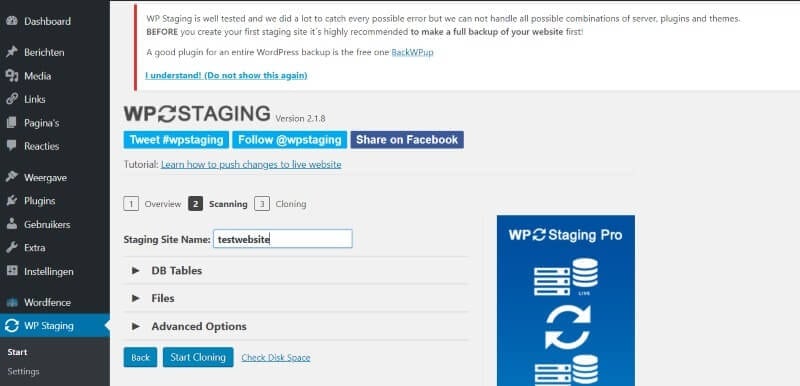
Of course, as the warning indicates, it would be wise to always make a backup just to be sure. Click on ‘Start Cloning’ and your website will be cloned.
When successful, you will see the following screen:
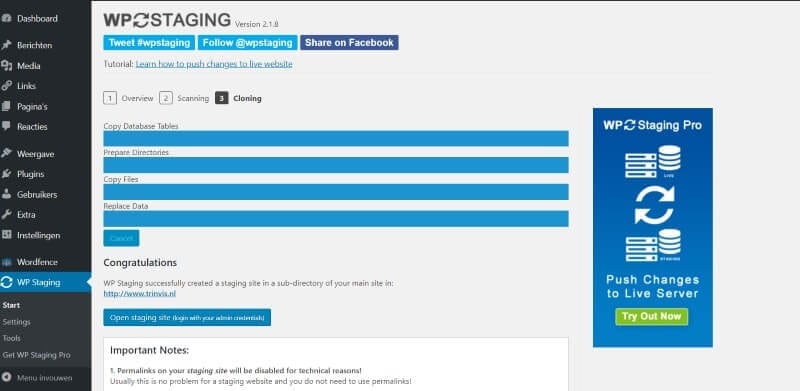
Click on ‘open staging site’. You will have to log in again after that. And then you’re in the test website. You can see this by the URL: www.mijnwebsite.nl/testwebsite/ and an orange bar at the top if you are in the cms.
CAUTION: Sometimes you get a message that the permalinks are not working. In that case, you will have to adjust them.
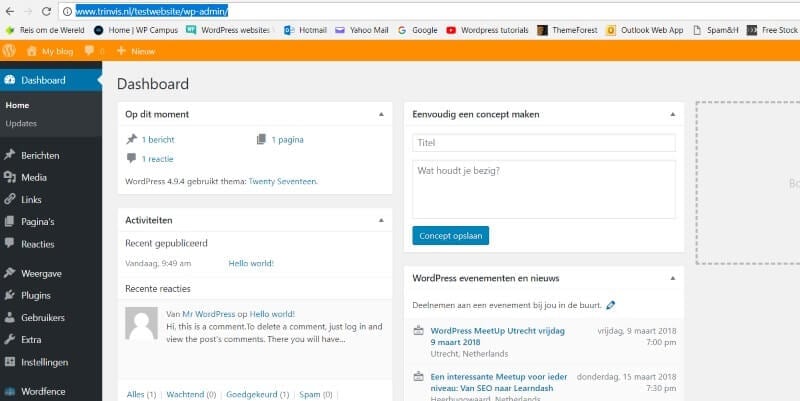
Testing of the website
Now you can first test whether, for example, a new plugin, update or other adaptation on the website works. You can also easily switch between the real and test website by adjusting the URL. So with or without /testwebsite/
The free version has its limitations because the adjustments to your test website are not automatically transferred to your real site. For that, you need the pro version, which has more functions. For example, if you want to copy the adjustments (new plugin or updates) to the real site with just a few clicks, you will need the paid version.
Below you can see an extensive manual on how to do this.
Conclusion
The plugin WP Staging makes it a lot easier to create a test website. Especially if you have a significant update of your website, it’s useful to first test if things are going well.
Within five minutes you’ve created a test website (depending on the size of the website…) and you can already start testing.
You can, for example, create the test website when the WordPress Gutenberg editor is launched, which is scheduled for 2018. This update will probably have implications for many websites, especially for the somewhat older themes. It is possible that the site no longer works properly after the update.
And therefore it’s good to first test this well!




