WordPress 5.0 is one of the biggest changes for WordPress in history. You have probably heard or read about it, but you might not yet know what exactly the consequences are for your website.
There was quite some criticism about the editor at first. But change can be good at times. And I think that once everyone has been working with the new editor for a while, they will gladly embrace it.
After 14 years of loyal service by the old editor, the new Gutenberg editor is a great step forward.
But how can you do this as website owner?
In this article, I will explain how you can integrate the arrival of the WordPress Gutenberg editor in your existing website. Or if you perhaps need to wait with installing it.
WordPress 5.0
The old WordPress editor was a little like Microsoft Word. It was a similar text editor in which you worked with large pieces of text and where you could for example place photos. WordPress will no longer be working with this editor.
With the new editor in WordPress 5.0, you can create pages and posts in a more visual way by working with content blocks. Every block represents a piece of content. You can place a block of text, or a block with a photo or a block with a contact form, a video, paragraph, shortcode and you name it.
It isn’t new because a lot of websites already work with page builders, like the WP Bakery Page builder by BeTheme or the Fusion builder by Avada. These page builders are quite diverse and sometimes have more than 20 different content blocks that can be placed in your website.
The large benefit of the page builders is that creating a page is a lot easier and faster.
- You can easily copy and use blocks you have used before.
- With the block settings you can create basic settings for specific blocks.
- You can also copy a complete page template (with different blocks) and use it for another page.
- It comes with a drag and drop function, so you can easily drag a block from one place to another on a page.
Existing websites
You can already download the new WordPress editor, but before you do this, you need to take measures with an existing website. If you don’t, problems may arise.
A website basically consists of three things.
- The WordPress software;
- the theme;
- and the plugins.
If you are going to update your website with WordPress 5.0, it can happen that the theme or the plugins don’t work well with the WordPress software due to the update. So also the theme and the plugins need to be updated first to prevent problems.
Before you update WordPress, you need to be sure that also the theme and the plugins are compatible. This can take a couple of days or weeks, before this is the case after a WordPress update.
MY TIP: For the people who have bought a theme with for example ThemeForest, it would be wise to contact support of the themes creators. They can indicate exactly what will change after the WordPress update and which measures need to be taken. This is necessary, because it is different with every theme.
If you don’t want to take any risk, than the best way would be to create a test website where you process the update. And if you do want to install it live on your website, than make sure you have a good backup.
If you can’t do this yourself, you can have someone do it for you, like a website builder.
New websites
When you build a new website and install WordPress 5.0, you won’t have any problems. You can now just use the new WordPress editor. On ThemeForest you can also already see, with the theme information, that certain themes are ‘WordPress 5.0 ready’.
If you are certain that WordPress 5.0 works with the plugins and the theme, than you can update the website.
You can then install WordPress 5.0 on your website by going to:
plugins > new plugin > install > activate.
After activation, you will see an additional menu item in the left bottom corner: Gutenberg. Just click it and then you can start exploring the new editor.
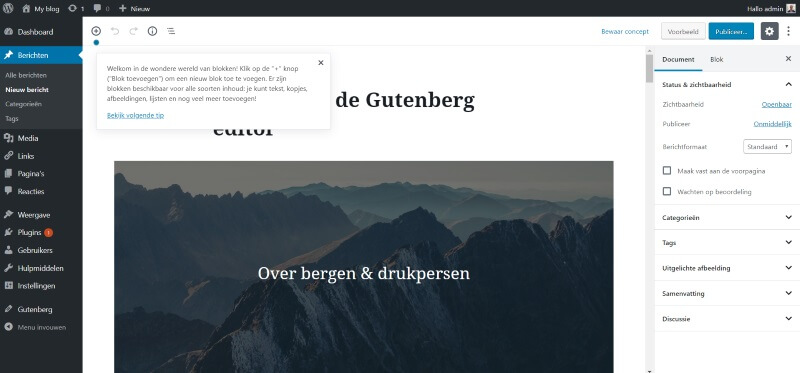
It takes some getting used to, because the WordPress interface looks completely different.
On the right side, you can access the settings for your post or page. Most functions have been kept, but are now in a different location.
At the top left, you will see a +- sign, here you can add a block. In the right upper corner you will see three dots: here you can change between the visual and code editor.
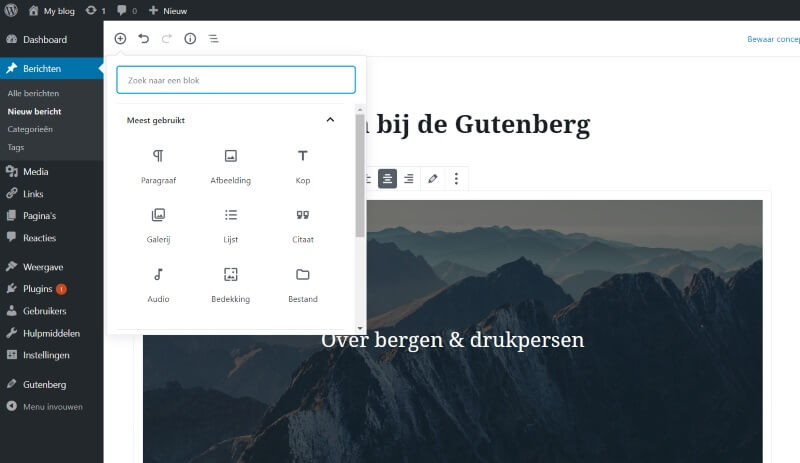
And there are a lot more functions.
So it’s really a matter of trying and figuring out how the new editor works.
Classic editor
The new editor is standard enabled in the next larger versions, starting from WordPress 5.0.
If you are not sure if the current plugins and themes go together, then WordPress offers a solution: the Classic editor plugin. With this plugin you can keep the current editor until you are ready to switch over.
You can also easily switch between the new and the classic editor.
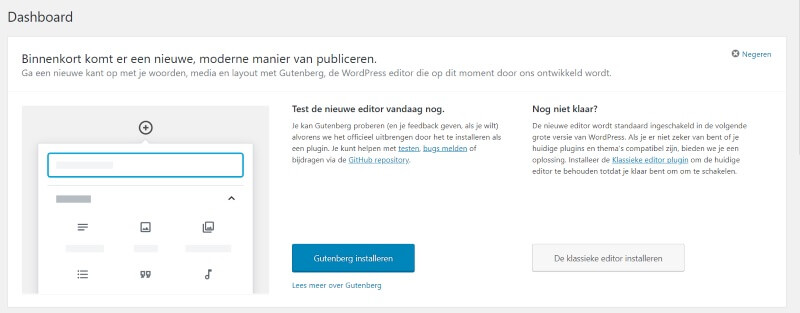
Both editors are also in the plugin directory:
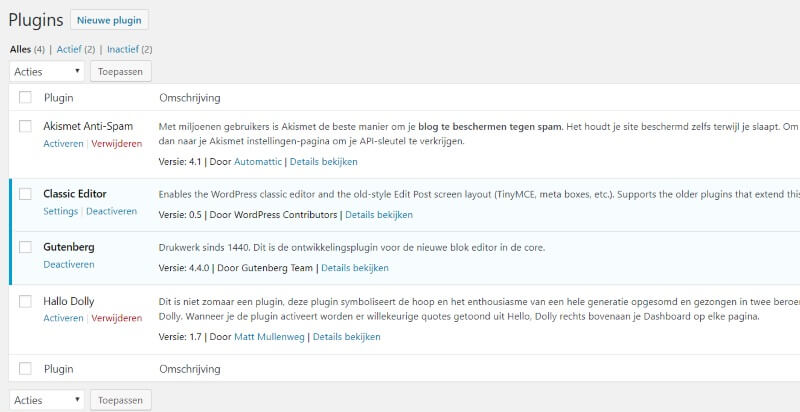
Conclusion
The Gutenberg editor has caused quite a stir amongst WordPress users.
The great thing about WordPress is that it is continuously under development, so it becomes more and more easy to build your own website. The arrival of Gutenberg WordPress editor is a great example of this.
However, this change is huge for existing websites. The new editor needs to work with your theme and plugins. And this often requires quite some changes or guidance from the support team of your theme. So, don’t just start updating your website to WordPress 5.0, that’s really asking for trouble.
And maybe, if it doesn’t work out to change your existing website to WordPress 5.0, then perhaps this would be a great opportunity to (have someone) build a new website.
It takes getting used to working with the Gutenberg editor, but after a while you won’t know any better and you will really enjoy it.




